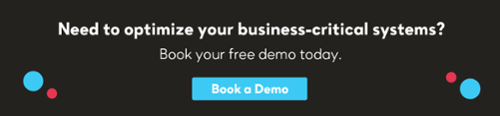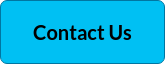Within most Unified Communications & Collaboration (UCC) environments, there could be any number of components, services and technologies. Voice services like Voice over IP (VoIP), video, unified messaging, file sharing, remote mobility and much more. Often, some of the hardware and software that makes up these components are from a combination of different vendors. Cisco for example, is one of the world's leading suppliers of quality networking hardware, software, and telecommunications equipment. But no matter what hardware or software you're using in your UC stack, particularly if it's a multi-vendor environment, there will always be problems.
The global adoption of VoIP and video as primary communication solutions is a boon to UCC, particularly in these current turbulent times. However, one of the most common challenges is poor network performance, and one of the culprits is network jitter.
Download a PDF of our guide to Optimizing your Network

Download a PDF of our guide to Optimizing your Network
What is network jitter?
All text, images, audio or video is transmitted to its destination in packets, and quality is determined by the time it takes from source to destination.
When you make VoIP calls, video conference, send or receive an email, or search for information on web pages, digital information is dispatched, received, ‘unscrambled’ and ‘reassembled’ ready to view and listen to.
Packet switched networks allow the exchange of all this information. VoIP technology converts voice fragments into data packets which are transmitted digitally via the internet. Technically, jitter is a variance in latency, or the time delay between when a signal is transmitted and when it is received. This variance is measured in milliseconds (ms) and is described as the disruption in the normal sequence of sending data voice packets, resulting in smooth communication becoming a problem.
Jitter can compromise all of your communication efforts, from streaming and sending emails to video and voice quality. Often jitter can cause connections to drop out altogether, leading to a loss of productivity and untold frustration for IT teams and users alike.
Jitter can cause a display monitor to flicker, affect the performance of processors in personal computers, introduce clicks or other undesired effects in audio signals, and cause loss of transmitted data between devices. A massive amount of information is constantly being transmitted back and forth - millions of packets every second – and all this data takes a toll on network resources, often resulting in delay. This one way delay may not be as apparent when downloading a file or an email, but when your voice data arrives differently to the order in which the packets are sent (disorganized packets), it will sound distorted and out of sequence.
Cause of jitter
VoIP technology means utilizing an internet connection to make phone calls and send voice data. So, call quality is solely dependent on the quality of your internet connection. Anything that impedes your internet connection will also interfere with your VoIP call quality, causing jitter.
How congestion affects jitter
Congestion is one of the most common causes of jitter and call quality. Too many devices running off the same network and all being used simultaneously will stretch your bandwidth and severely slow down your network connection. If there isn't enough bandwidth to service VoIP calls within your network, this will lead to dropping of voice packets, or packets being delivered to their destination out of order, and therefore issues with call quality and jitter.
Jitter and wireless networks
The use of wire-free networks, while convenient, can often mean a degraded network connection. The root causes of jitter and latency issues on a WiFi connection range from the number of users to available bandwidth. The lower your connection speed, the higher the jitter and latency. The more interference, the lower the available bandwidth.
Poor hardware and jitter
Most networks consist of a combination of different hardware equipment, for example modems and a router, switches, hubs and bridges. Inferior or outdated hardware, damaged cables or bad configuration of a router can all lead to jitter, and call quality issues.
Latency, jitter and packet loss - what's the difference?
We've mentioned latency and packet loss in relation to jitter, but they are all separate issues within your network that can delay packet delivery and affect the quality of your communication.
Latency
Latency is a measurement of delay. It measures the amount of round trip time it takes for a packet to travel from source to destination. A high round trip time is an indicator that the network is under-performing. Latency issues can be different from one network to another, and is measured in milliseconds - or during speed tests, it’s referred to as a ping rate.
What causes latency?
The most common indicators of network latency include lengthy delays in sending data, for example an email with large attachments, or slow loading websites or web based applications.
- Web pages with heavy content, large images or content connections to third-party websites may perform more slowly, causing latency.
- Routers take time to analyze the header information of a packet and in some cases, add additional information. Each hop a packet takes from router to router increases the latency time.
- Sometimes latency can be due to an end-user device being low on memory or CPU cycles.
- Physical cabling, for example routers, switches and WiFi access points can be responsible for latency issues.
Packet loss
In any network environment, everything you do, including every piece of data sent and received across the network is transmitted in small units called packets. Each individual packet may travel a different route, and when they have arrived, they are restored to the original file by the TCP at the receiving end.
When these packets experience delay, or interruption in their journey, this is known as packet loss. The Transmission Control Protocol (TCP) divides the file into efficiently sized packets for routing. Each packet is separately numbered and includes the destination’s internet address.
What causes packet loss?
- The main cause of network packet delay or loss is congestion. All networks have space limitations, so network congestion is a bit like peak hour traffic, where data can become bottle-necked and doesn’t reach its destination on time. Packet delay results in packets queuing to be delivered or being discarded.
- Network hardware problems, for example outdated, badly configured or redundant hardware is another major problem for your network. Your firewall, router, and network switches consume a lot of power, and can considerably weaken network signals.
- Software bugs, or glitches in your system can sometimes be responsible for disrupting performance within network and preventing data packet delivery and delay. Hardware reboots and patches may fix bugs.
- As a rule, wireless networks experience more issues with packet loss and delay than wired networks. Radio frequency interference, weaker signals, distance and physical barriers like walls can all cause packet loss, while with wired networks, faulty cables can cause delay or blockages in signal flow.
Test and measure jitter
Measuring network jitter means calculating the average packet-to-packet delay time. How you measure jitter, however, will depend on the type network traffic. With VoIP traffic for example, the method for doing a jitter test is dependent on whether you have control over one-way traffic or both endpoints.
If you only have control over one endpoint, you can carry out a ping jitter test, in other words, calculate the mean and the minimum round trip time for a series of packets. If you control both endpoints, you can test jitter with an instantaneous jitter measurement. This is the variation of delay in transmitting and receiving intervals for a single packet.
Another way to check jitter is to perform a bandwidth test, which can reveal insights into the level of network jitter - or deploy a jitter buffer.
What is a jitter buffer?
The degree of jitter can vary hugely, even in the course of a single VoIP call. Installing a jitter buffer on your VoIP system can make a difference. If the jitter rate is exceeding an acceptable level, a jitter buffer can counter delay and latency in VoIP calls. A jitter buffer delays incoming voice packets and stores them. It's configured to buffer traffic for 30 to 200 milliseconds before sending traffic on to the end user. Jitter buffers can ensure that data packets arrive in order and with minimum delay.
Correctly configured and implemented jitter buffers reorganize data packets affected by a delay in transmission. Additionally, jitter buffers automatically store packets in the right sequence and re-transmits them at evenly distributed intervals. This means that a jitter buffer delivers packets in sequence, with noticeably clearer VoIP call quality.
A buffer won't fix all your jitter issues. While a jitter buffer does improve VoIP quality by minimizing distortion, the downside is that it also increases overall network delay by holding traffic, and adding latency to your service.
Quality of Service (QoS)
QoS refers to the tech management of data traffic in order to reduce jitter and packet loss in your network. QoS sets priorities for each specific type of data on the network. QoS is used to meet the traffic requirements of real time voice and video, and to prevent quality deterioration caused by jitter, packet loss and latency. Organizations can reach QoS by deploying tools and techniques like a jitter buffer or traffic shaping (a bandwidth management technique). For many enterprise organizations, QoS is included in their Service Level Agreement (SLA) with their service provider, guaranteeing a certain level of network performance.
Why is QoS important?
Without QoS, data can become cluttered and disorganized, disrupting networks, causing performance degradation or in some cases, network shutdown. Another major concern is that data integrity and security are also more likely to be compromised in an organization with poor QoS.
What is Cisco IOS IP SLA?
Internet Protocol Service Level Agreement (IP SLA) is a feature of the Cisco Internetwork Operating System (Cisco IOS) which allows IT teams to collect information about network performance in real time.
Cisco IOS IP SLAs continuously collect data about jitter, packet loss, delay, voice quality scoring and response times. In effect, the Cisco IOS IP SLA will generate and actively monitor traffic continuously across the network. This provides a network administrator with basic information about performance and helps verify the QoS levels to identify the root of a problem if those levels drop.
What is acceptable jitter?
Some applications and services have a higher level of tolerance for jitter than others. In order to determine what's acceptable, you need to figure out what you're willing to accept as irregularities and fluctuations in data transfers.
For example, jitter doesn’t affect sending emails as much as it would a VoIP call. But poor audio and video quality leads to a poor user experience and can impact an organization’s bottom line.
All networks experience some amount of latency, especially wide area networks. Ideally, over a normally functioning network, packets travel in equal intervals, with a 10 millisecond delay between packets. With high jitter, this could increase to 50 milliseconds, severely disrupting the intervals and making it difficult for the receiving computer to process the data.
Some networks experience little to no jitter. By knowing about jitter and keeping track of it, you can reduce it. The best way to stay on top of jitter and have smooth communications is to optimize the user experience with third party monitoring and performance management tools. While Cisco has its own out-of-the-box monitoring and troubleshooting solutions, if your UC environment consists of multi-vendor applications, hardware and software, Cisco tools won't have the capacity to monitor them all.
Monitoring with IR's Collaborate suite of solutions
Monitoring your Cisco UC environment or your multi-vendor UC network with IR Collaborate can ensure a quality user experience.
Whether you’re using Cisco systems alone or as part of a hybrid UC environment, your priority is to keep everything up and running, 24/7. From VoIP to video, and all your UC collaboration tools, you need one solution that can see everything in your UC infrastructure from a single window.
IR Collaborate supports Cisco IP communications for enterprises, branches, service providers and in the cloud to ensure you can deliver the very best experience management solution possible.
Ensure a flawless and productive user experience with efficient IT operations for Cisco unified communications, as well as all your multi-vendor voice, video conferencing, collaboration and contact center (CC) environments.
Proactively prevent problems
IR's Collaborate can help you reduce costly outages and service interruptions by monitoring, alerting and identifying issues across your entire UC ecosystem in real time. Manage all the issues that go with jitter, latency and packet loss with ease to ensure maximum up-time and optimized user experience.
Download a PDF of our guide to Optimizing your Network

Download a PDF of our guide to Optimizing your Network
For a live demo, and to find out more about IR's Collaborate suite of solutions, click here