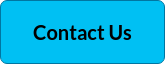Get the insights you need
Prognosis Batch Manager monitors the NonStop batch processing environment. And as off-line processing is essential to real-time efficiency, it makes sure this work is done as scheduled.
You'll get alerts to any problems when they occur while you continue to benefit from the increased efficiency and reduced costs of off-line processing. Prognosis also examines the status and performance of batch jobs and results, and generates alerts or takes automated actions when jobs fail. It includes spooler device, job and status monitoring and is a useful tool for batch-job capacity planning. You can plan proactively with visibility into usage patterns and growth trends.
Get to your problems before they get to your users
Prognosis can be used to view the status of all batch jobs across all batch schedulers; to access performance details on all processes in the system that belong to batch jobs, and to view details of a particular batch job, including its status, completion codes, and current CPU usage. From the Prognosis web-based interface, you can issue commands to start jobs, reset failed jobs, view job information and review spooler output files.
You can also generate reports for proactive batch-processing management and capacity planning. These include reports on jobs completed, runtimes, and resource usage over days, weeks and months
Monitoring batch job status
Prognosis Batch Manager allows you to monitor the status of all batch jobs across all batch schedulers. The ‘NetBatch Central' display provides an overview of the batch environment, as well as a starting point for more detailed troubleshooting and reporting. It enables you to view the status of batch schedulers and jobs in real time, with jobs currently running and failed jobs.
Monitoring batch job performance
Prognosis allows you to monitor performance details for all processes in the system that belong to batch jobs. This is done by simply drilling down on the process name of a batch scheduler in the NetBatch Central display. You'll then see a display with details of all processes started by that batch scheduler. From this display you can drill down on individual processes to view additional real-time performance details. This display also shows the load being placed on the system by this batch scheduler.
Batch job troubleshooting
The details of a particular batch job, including status, completion codes, and current CPU usage can be obtained with Prognosis. Drilling down on a job number in the NetBatch Central display takes you to the ‘Details' display. This provides details of a specific job, including process details, status and log entries. You would use this display to access job details if there were issues such as the job running too long, or other unexpected behavior.
Batch job command and control
From the NetBatch Central display, you can issue commands to start jobs, reset failed jobs, and view job information and spooler output files. Using these commands you can also view the Batchcom job information, run the job now, reset the job after a failure, or view the first and last pages of the job's spooler output file.
Benefits
Increase efficiency and reduced costs to offline processing Allocate resource capacity as needed Budget with confidence for the future Gain in-depth and on time insight to your processes Eliminate the need for manual processing.