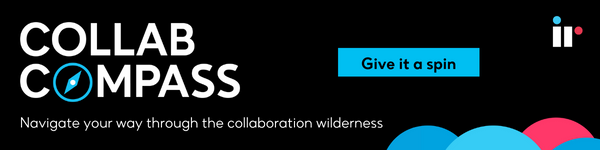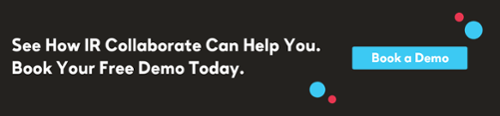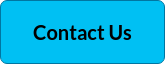Cisco Webex is one of the world's leading enterprise solutions for video conferencing, online meetings, screen sharing, and webinars. Webex meetings offers highly secure integrated audio, video, and content sharing from the Cisco Webex cloud.
In a previous blog, we covered troubleshooting some of the most common Webex app issues. Today, we'll focus specifically on Webex connection problems. You can use this as a troubleshooting guide to help you seamlessly join meetings and stay connected, ensuring the success of all your Cisco Webex meetings.
Feeling lost in the collaboration wilderness? Find you way with Collab Compass.
First things first
Cisco Webex is a sound, reliable, user friendly communication platform, but as with any communication app, things can go wrong, and users are unable to connect - or stay connected.
- Generally, troubleshooting is a process of elimination, so the first place to start when experiencing a connection problem is to visit the Cisco service status page. This will confirm WebEx status and that service is operational and there are no issues.
- Secondly, visit this handy page: Webex Meetings Web App Known Issues and Limitations. There may be a possible issue you're experiencing that is reported here, and the recommendations could offer support.
Common causes for Cisco WebEx connection problems
When you have a slow, or glitchy internet connection, Cisco WebEx meetings can experience audio or video issues, and you may not even realize that you have a problem until you try and use the Cisco WebEx app.
Bandwidth
There's no way around it, but all video conferencing technologies use huge amounts of bandwidth. Video communication is based on sending complex sets of data packets back and forth from device to device. If your cell connection fluctuates, or WiFi connection is experiencing a glitch (through latency, jitter or packet loss), the flow of data packets will be interrupted, and it takes time to catch up.
Other possible causes of low bandwidth could be:
- Other applications running simultaneously, like email, VPN clients or virtualization sessions.
- Sometimes using a WiFi connection rather than a wired LAN connection can affect bandwidth.
- The use of mobile devices such as phones or tablets on a 3G or 4G connection.
- An internet download speed of less than 400 to 500 Kbps
Potential Solutions:
- Close any other applications currently using your Internet bandwidth
- Close any resource-intensive app to free up the memory and CPU.
- If possible, try using a wired network connection rather than a Wi-Fi network connection.
Continuously being disconnected during meetings
If you are experiencing issues with being constantly disconnected after you join meetings, try joining again using the link in your email invitation. Alternatively, you can join directly from the Webex meetings site. Provided the meeting is still in progress you should be able to re-join.
To minimize disconnects in your Cisco Webex meetings avoid connecting through:
- Wi-Fi hot spots.
- Satellite connections, which are not supported by Webex.
- VPN connections. If you're connecting through a VPN, try disconnecting, and resume your connection directly through the internet.
- Wireless connections. Try a hard-wired connection instead by plugging directly into a router or modem. This will provide faster connection with minimal disconnects.
WiFi network connectivity
- You should also check your WiFi network for obstacles such as a firewall, that may not allow you to join Webex.
- If you are unable to connect to Webex on an iPhone, iPad, or Android, try switching to your mobile data connection. If the Webex app works when you're connected to mobile data, then it could be that the WiFi connection is blocking Webex traffic. If you're using Webex at work, report this issue to your administrator.
Download our Cisco Guide, the ultimate guide to managing and optimizing your Cisco unified communications environment
More technical Webex connection problems
Not all connection problems are as straightforward as those mentioned above. If you are still unable to connect to Webex meetings, there may be a more technical problem, requiring you to dig deeper.
Cisco WebEx Meetings fails due to Java issues
Scenario: A user is experiencing intermittent failures to launch the Cisco WebEx Meetings app in Windows when they are connected to their corporate intranet using Cisco Any-Connect VPN Client. This failure is only when the user attempts to download and install the Cisco WebEx Meetings app the first time he tries to join a meeting. A possible cause for this is using an outdated version of Java. Solutions include:
- Updating the end-user Windows desktop to the latest Java version.
- If that fails, ask users to manually install the Cisco WebEx Meetings application from the Downloads page.
- Alternatively, users can download the Cisco WebEx Meetings application when they attempt to join the meeting for the first time.
Check first that user PCs in your organization have administrator privileges. If they do not have administrator privileges, you can push the Cisco WebEx Meetings application to their PCs using the installation files provided on the Download page.
FIPS causing inability to connect to Webex Site or Admin Site
If you're unable to connect to WebEx site or Administration site using a browser that requires SSL 3.0, it could be because Federal Information Processing Standards (FIPS) is enabled. FIPS validation is mandatory in government departments, and their service providers, that collect, store, transfer and share sensitive information. Webex sites support FIPS validated cryptography for end-to-end encrypted meeting mode, but it blocks SSL 3.0.
Solution : This article details how to disable FIPS.
CUCM settings preventing users from connecting to outside phones
A user has received a 'failed to connect' error message when attempting to dial out to their phones. A possible cause could be that CUCM settings are configured incorrectly. Check your CUCM settings on the Audio page by signing in to your Administration site and selecting Settings > Audio > CUCM. Make sure you have configured the correct IP addresses, transport, and port settings.
Monitoring with IR Collaborate
While these are just some of the common Webex connection problems, there are others. Some networks consist of thousands of users and multiple-vendor devices, spanning many physical and remote sites. Device and app incompatibility, system configuration issues, internet restrictions are all reasons for Webex connection problems.
This creates a plethora of challenges for IT departments. The Webex suite is comprehensive, but the more tools you use, the greater the need for troubleshooting. Cisco has its own network monitoring and troubleshooting tools, but like many built-in, or out-of-box troubleshooting tools it has limited capabilities, and can only monitor its own environment. Using a third party tool like IR's Collaborate to monitor not just Webex Meetings, but your entire UC infrastructure, can provide proactive actionable insights in real time, and status information to allow for seamless collaboration. Find out more about our Cisco solutions.