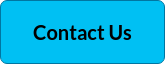One of the things that makes Microsoft Teams so popular as a collaboration tool is the constant rollout of new features, innovations, and improvements to its platform.
To keep you up to date with the latest enhancements, and how you can optimize them, we’ll be bringing you a ‘Top Teams Tips’ series, with regular posts to help you make the most out of your meetings.
Whether you’re still working remotely, back in the office or juggling both work scenarios, Microsoft Teams will help keep you engaged and productive – and even help you to manage your work/life balance.
Bringing teams together while reducing meeting fatigue
Video conferencing has become a part of life, and as a collaboration mechanism it’s firmly here to stay. One of the downsides of prolonged screen meetings is ‘meeting fatigue’.
Research from Stanford University’s Virtual Human Interaction Lab reveals that the amount of eye contact in relation to the size of faces on a video screen is unnatural. In-person meetings allow attendees to focus on the speaker - rather than on a sea of faces, take notes, look away etc. In a video meeting, everyone is looking at each other, even when they’re not speaking – and this can cause stress, anxiety, and a constant hyper-aroused state.
Even observing yourself on screen constantly is taxing and can cause negative emotions for some. Microsoft Teams has developed a new feature to combat this.
Microsoft Teams Dynamic View
Dynamic View was developed to make video meetings in Teams more natural, by automatically resizing shared content and attendees’ faces. It ensures that important items like audio and video thumbnails, content, pins, and spotlights are shown as large as possible on screen by smartly moving and resizing them based on user preference and meeting scenario.
This feature also enables new controls to personalize your preferences and needs, such as the ability to show shared content and specific participants side-by-side.
Microsoft has relocated attendees’ faces to a grid on the right-hand side of the screen next to a newly enlarged slide. Participants can select particular people to focus on during the meeting by pinning them, which displays that person in a larger space.
Together Mode
Also, Microsoft has adjusted ‘Together Mode’ to enlarge the size of the video, enabling attendees to see each other’s faces more clearly.
One of their best innovations is using Artificial Intelligence (AI) to superimpose up to 49 people into an ‘auditorium’ style space. This helps to interpret body language, and see far more easily who is actually speaking. Often, this can be difficult to pick up on in home environments or from custom backgrounds.
Together Mode helps bring people together even though they are apart - alleviating fatigue by making meetings feel more real.
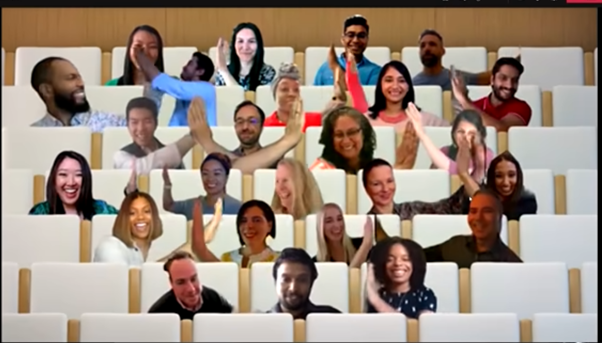
Chat Bubbles
Chat has always been a valuable space for conversation and idea-sharing, offering options for people to participate in discussions without having to contribute verbally. But with so much going on during a video meeting, it can be challenging to pay attention to video feeds, presentations, and chats all at the same time.
Chat bubbles make it easier to see messages during a meeting by presenting them in bubbles above video feeds.
Previously, meeting participants needed to manually open a chat window to view the chat screen. But with Microsoft’s new feature, chats sent during Team’s meetings will show up on the surface of the screens of all attendees, making the chat more central to the conversation.
Chat bubbles can be turned off if you'd prefer to use the chat panel on the side of meetings.
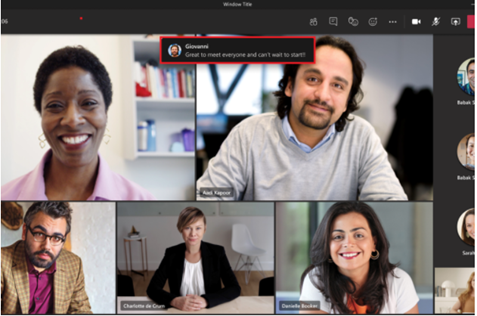
While Chat Bubbles is enabled by default, users do have the option to disable this feature and use the chat panel on the side.
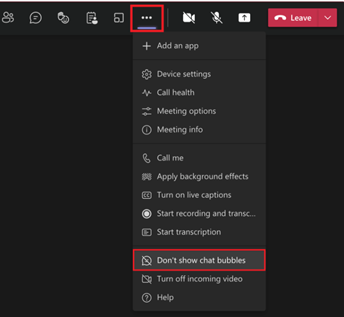
Microsoft has worked hard to address pain points in meeting structure as well as developing innovative ways to streamline your work, save time and add a little fun, for a better work/life balance.
Want more Top Teams Tips? Subscribe to our blog below to get sent next months instalment.