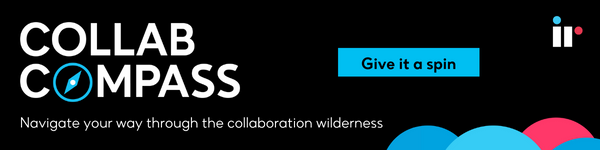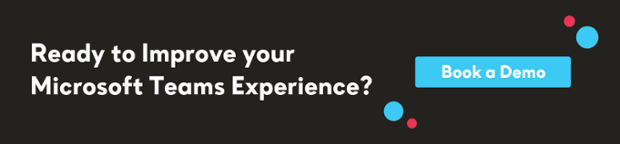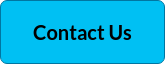The popularity of cloud communication and collaboration platforms like Microsoft Teams, Slack, Webex by Cisco, Zoom, Google Workspace, etc. have witnessed a multi-fold increase, primarily due to the prevalence of hybrid working.
Download our PDF Guide to Successful UC Collaboration with Microsoft Teams

Download our PDF Guide to Successful UC Collaboration with Microsoft Teams
Slack's Facts
Before we launch into our guide on how to make a smooth transition in your Slack to Teams migration, let's look at some interesting Slack statistics.
Slack's launch in 2009 met with little competition in the market, so it managed to tap into the growing world of unified communications and collaboration fairly uncontested.
Slack is actually an acronym that stands for Searchable Log of All Conversation & Knowledge, somewhat ironic as the conversational use of the word “slack” means being inactive or lazy.
More than 4000 applications have been developed that can work with this platform, so simplicity and convenience are big enticements for using the app.
Slack's active daily users number more than 10 million, and they spend up to 9 hours when they sign in.
The number of paid users is over 3 million, and over 40 percent of Fortune 100 businesses use this platform. It's these numbers that put Slack in direct competition with Microsoft Teams.
Slack vs Microsoft Teams
Today, Microsoft Teams has clearly surged ahead as the market leader in terms of the sheer number of active users and is rapidly becoming the collaboration platform of choice among enterprises.
In the midst of digital transformation, many organizations are still trying to decide which collaboration tool is the right choice for their business, so let's take look at the differences if you're considering a Slack migration.
Have you lost sight of your migration destination? Get back on track with Collab Compass.
Microsoft Teams: The Office 365 Customer Base
For many businesses, Microsoft Teams is the obvious choice, as they already use Office 365, and their employees are comfortable and adept with the platform. MS Teams is adding massive numbers of users through large organizations, schools, government agencies, and its existing Office 365 customer base.
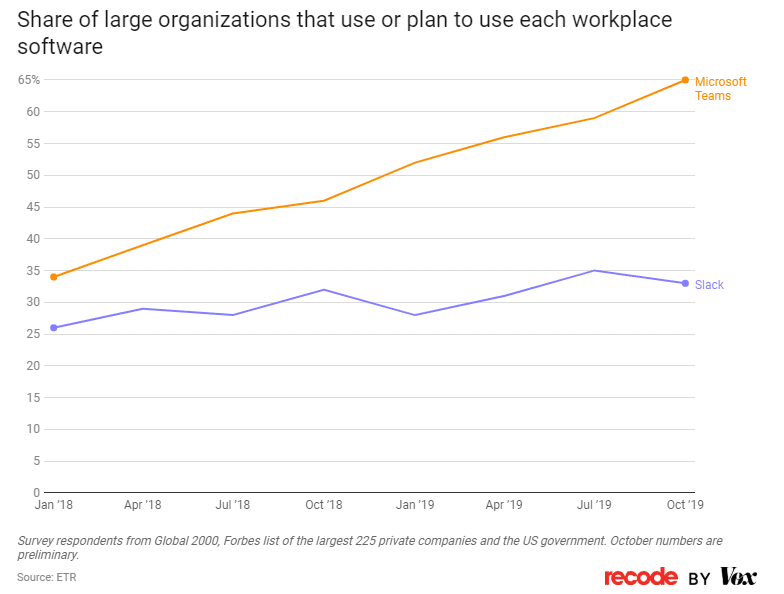
Image: Kinsta
Slack: Popular with startups
But Slack is far more popular and an outright leader within the startup sector and among developers and other young, tech-savvy workers, although it does tend to have high licensing costs compared to Teams.
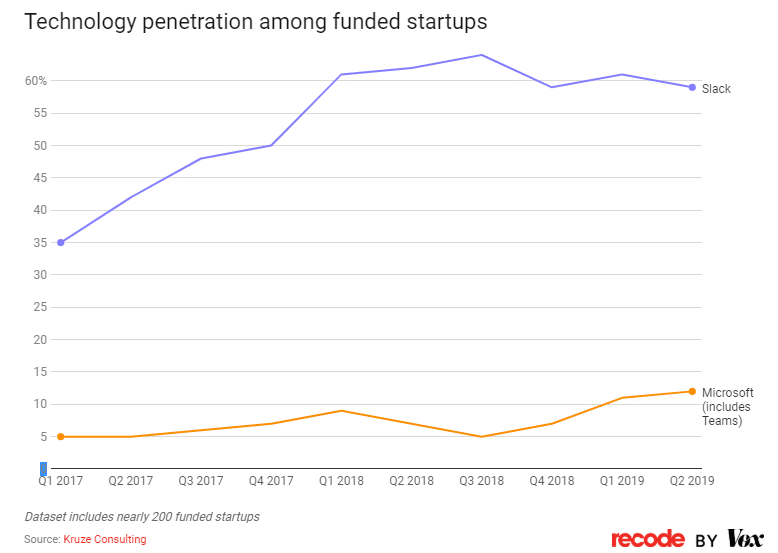
Image: Kinsta
Features overview
Both Microsoft Teams and Slack offer a comprehensive list of features that enable seamless team collaboration. Both solutions are quite evenly matched. Slack has the advantage in some areas, while Microsoft Teams has an advantage in others.
One key difference is that collaboration with outside teams is more limited with Microsoft Teams. It has a limit of five users even on paid plans unless you buy more licenses, where Slack allows unlimited external collaboration with paid plans.
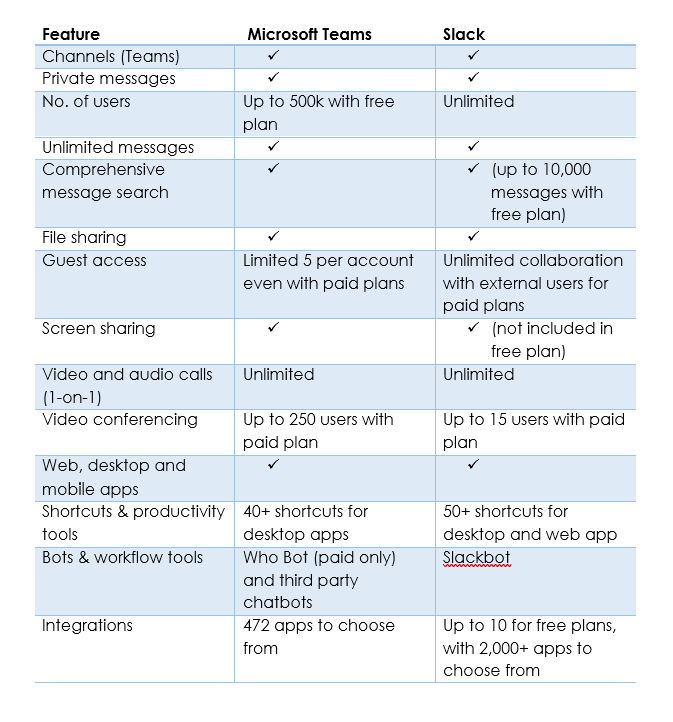
And below is a table summarizing the key differences.
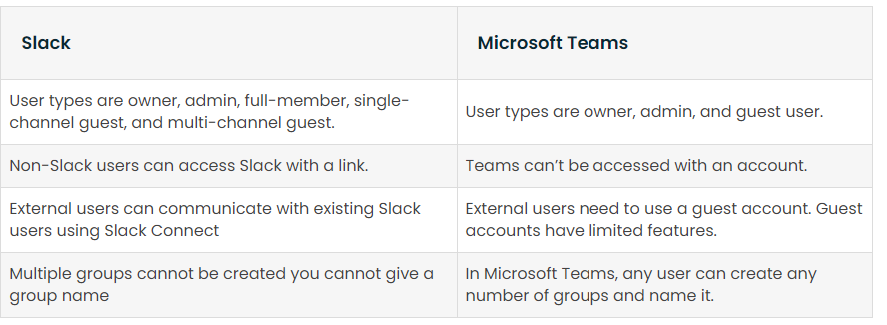
Why migrate from Slack to Microsoft Teams?
Organizations already know that it makes sense to migrate their Slack channels and all their data to Microsoft Teams if they're already using Office 365, as Microsoft Teams comes bundled with their Office 365 licensing. And if your organization has already made the decision to carry out a Slack to Microsoft Teams migration, you may be considering a Teams migration tool to make the process easier.
Microsoft offers 4 options to consider; all companies who can take the pressure off IT teams and smooth out some of the challenges that come with the migration.
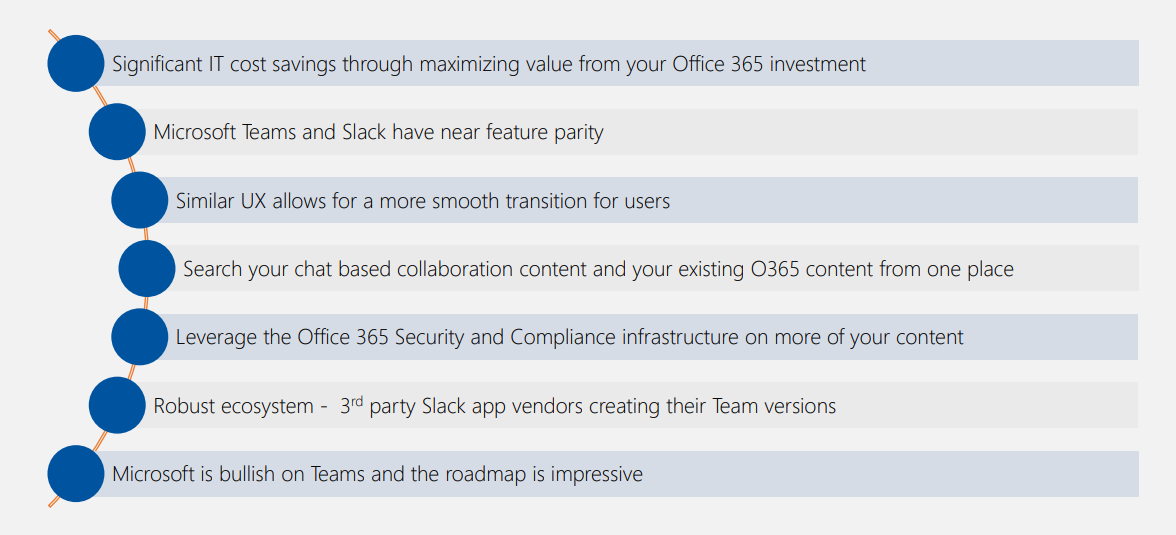
Image: Netwoven
Starting your Slack to Teams migration
Now that we've outlined the key differences between Slack and Microsoft Teams, and your organization has made the decision to go ahead with the migration, we'll cover in detail the steps to carry out so that your transition can be smooth and successful, without data loss. You may be looking to use a Teams migration tool to lighten the burden but whether you go with paid solutions or have your IT team take on the job, there are some steps to follow.
With any collaboration platform, whether you're Slack users or Teams users, everyone wants a unified user experience. A successful Slack to Teams migration should result in exactly that outcome, with all Slack accounts, Slack data and Slack files being exported and migrated with little to no data loss.
Step 1: Mapping how you plan to migrate from Slack to Microsoft Teams
For a successful migration and Slack to Microsoft Teams deployment, it's important to get buy-in from stakeholders and users, and this starts with an understanding of existing content, structure, usage pattern and how their collaboration environment will change. For example, Slack channels are responsible for hosting most of the conversations between team members.
You'll have to consider which Slack plan you're using, as this will determine what can and can't be exported and moved to Microsoft Teams.
User mapping allows Slack's channels to be uploaded to Microsoft Teams, providing users with similar experiences from their discussions. The main difference is that when you migrate from Slack, users join a 'channel' which is part of the Slack workspace, while Teams users join a 'team' which is a collection of Teams channels.
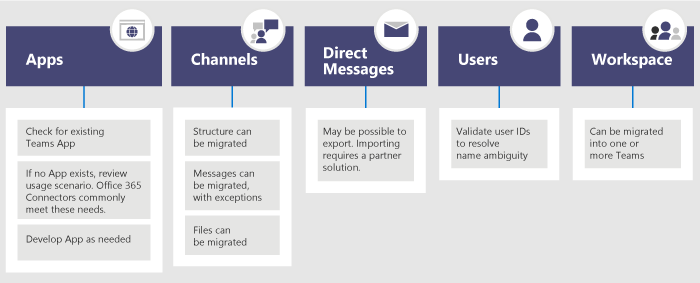
Image: Microsoft
Step 2: Exporting your data from Slack
Take a look at your Slack data and move it over. All the data including Workspaces, Channel files, Direct Messages, and Apps is part of this process.
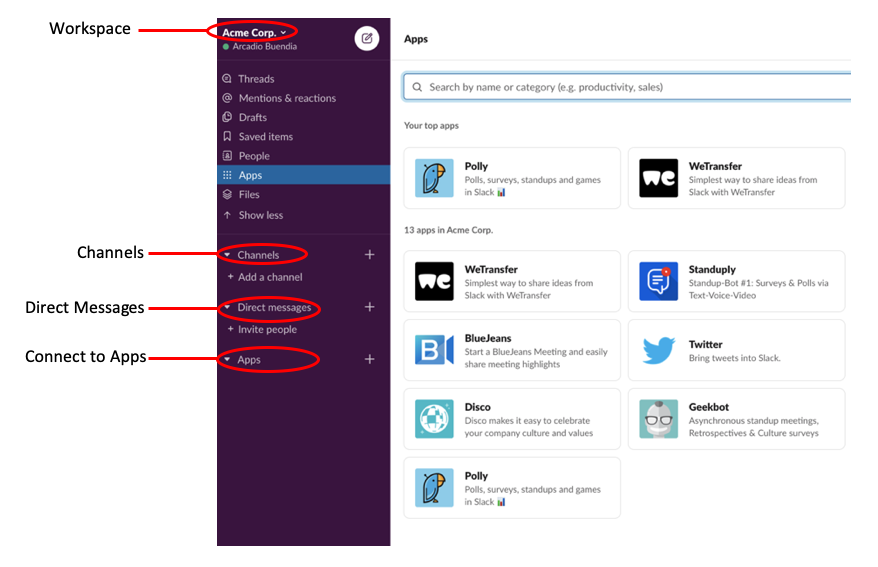
Image: SESYNC
Workspaces. Have a look at your Slack Workspace statistics to see which ones need to be moved over to Teams. Microsoft recommends you pay particular attention to the usage patterns.
Slack Private Channels and Public Channels. Public and private Channels will need to be exported to Teams as well. It's recommended to use Slack analytics to see which channels have the most activities and which to port over.
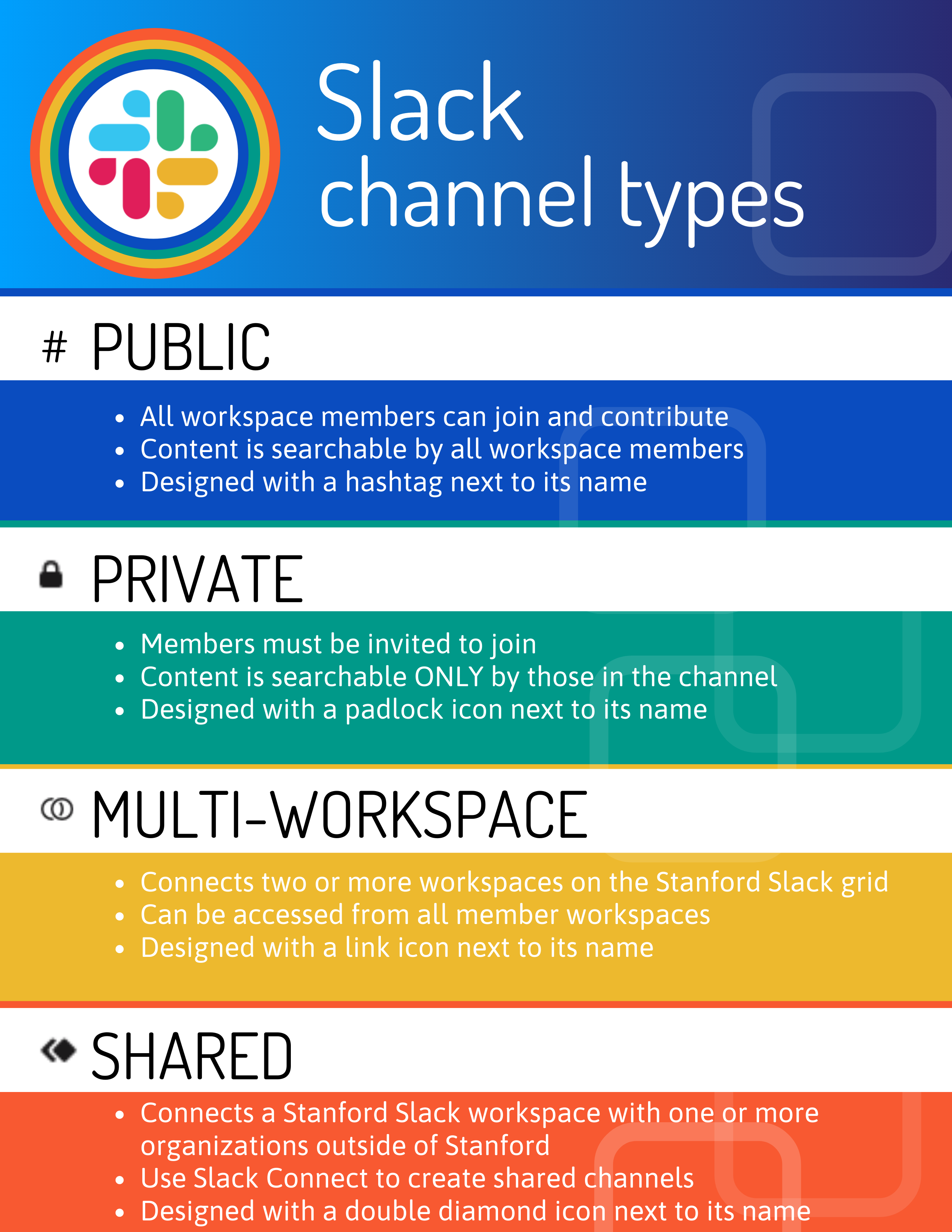
Image: Stanford University IT
Groups and group messages will be migrated to the chat section of Microsoft Teams. One-to-one messages between users will also be migrated. Some migration tools also support a timestamp migration for public and private channel history.
If you want to migrate into a specific channel of a Team instead of the General Channel, in the Target Channel Name field, you have to specify the name of your Team and the name of the Channel.
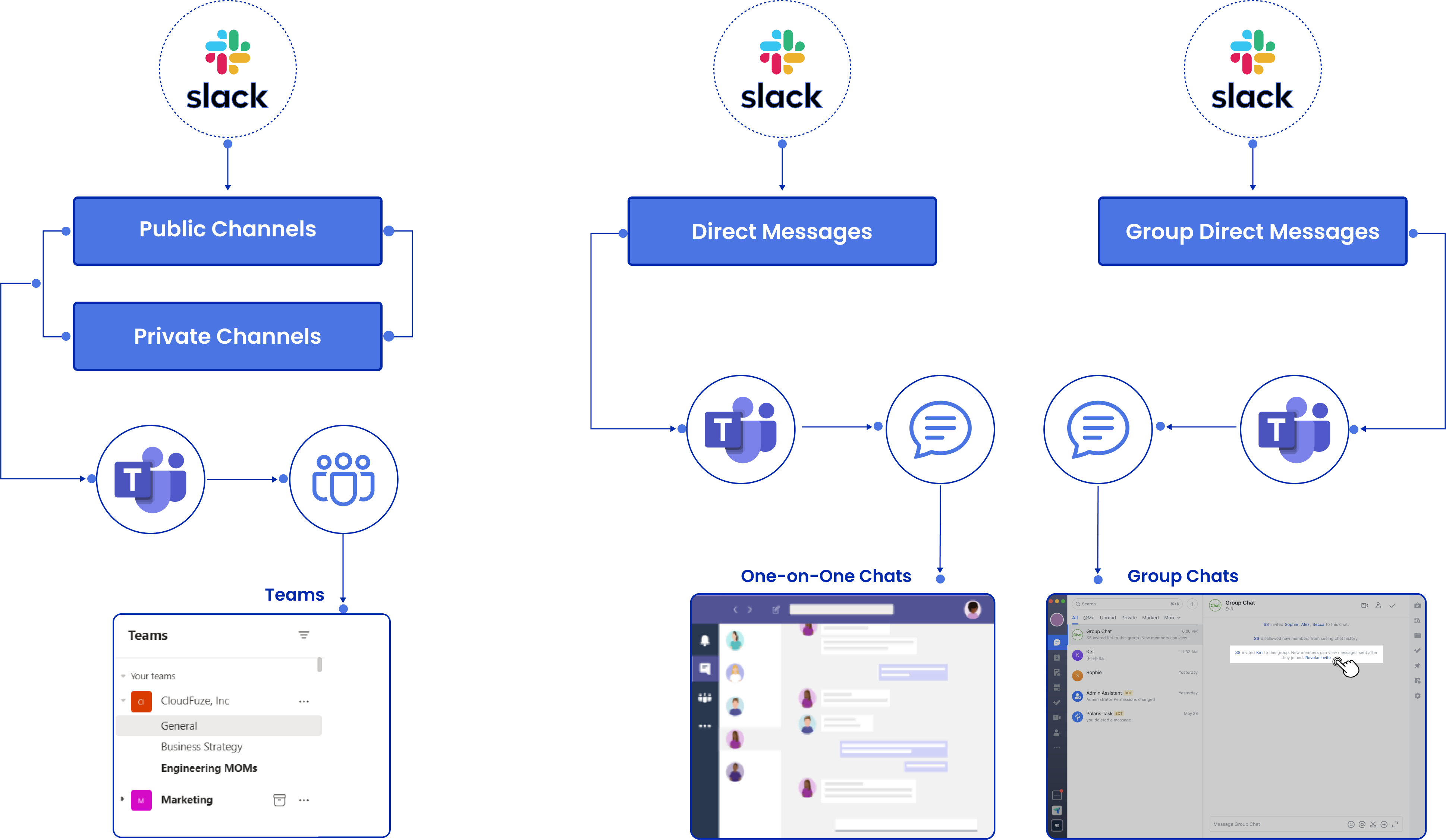
Image: Cloudfuze
Exporting direct messages. Teams doesn’t support importing Direct messages currently. The best plan is to consult a Microsoft partner to learn about third-party solutions that can explore this type of conversations migration and bring this content into Teams. Also, check out tools, such as Export, in the Slack App Store.
Apps. It's recommended to go through your list of apps and their configuration in Slack's Workspace and see if they are available within the Teams app store. Again, you should consider what functionality the app is providing for the Channel.
Step 3: Moving your user data over from Slack
After moving primary data, you can move users over. This part of the process can become a little tricky, as Slack's identity schemes will not match with Microsoft 365. Microsoft recommends for IT Admins to create a user ID map before rolling out MS Teams to help make this easier.
You can, however gather Slack member details such as their email addresses and their account types, then run an Azure PowerShell Script to help you compare email addresses from a Slack export against Azure Active Directory to help full in the gaps.
Step 4: Planning the deployment and moving your data into Teams
As part of this step, you'll need to consider how you'll organize all the Slack data into Teams. You'll again be looking at Users, Channels, and custom apps.
First, you'll need to think about the Team and channel structure in Teams. In Slack, a Workspace could be a single team, multiple teams, or an entire company. As noted by Microsoft, understanding this scope is very important. Microsoft believes that "the closest relationship to a Teams team in Slack is the Workspace, which contains a collection of channels."
The mapping in the images below will give a good guideline as to how to go about organizing your data.
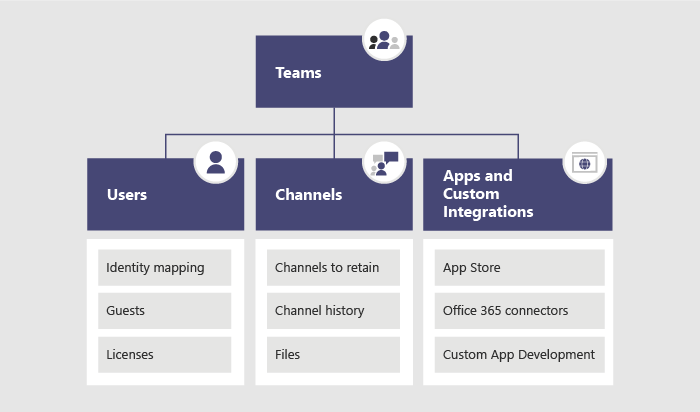
Image: OnMSFT
You also can figure out which channels should become teams and which ones should become channels in a team. Keep in mind, though, that Teams currently has a 200-channel limit per team.
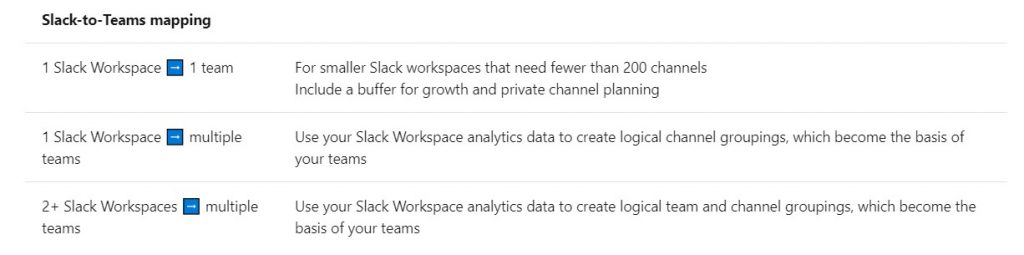
Once the channels and Teams are set up, GitHub is another migration tool you can check for free, then you can deploy paid solutions to bring over all your data. Exported Slack Files can be copied over into the appropriate libraries in Teams through PowerShell.
Avoiding the roadblocks with Slack to Teams migration
As mentioned, there are some major differences between the two platforms, so you need to address these to have a successful Slack to Microsoft Teams migration.
Provide adequate training for end-users
Slack's simplicity has always been a major draw card for many businesses. Those who have been using it for some time may be wary of moving to a feature-rich alternative such as Teams. It's essential to create a robust training plan and look at support costs for end-users before and during your Slack migration.
Find a migration tool to migrate direct messages
As mentioned, migrating direct messages can be an issue, even though moving channels can be easily handled by Microsoft APIs. Currently, the easiest workaround is to use third-party tools to migrate messages between platforms.
Data security
The amount of sensitive messages that enterprise-level companies deal with each day means they must use platforms that deliver excellent cybersecurity. Slack's base is around internal, confidential messages, so it's vital to secure these at all times. It is, therefore, crucial to choose a Slack to Teams migration option that offers top-level migration security.
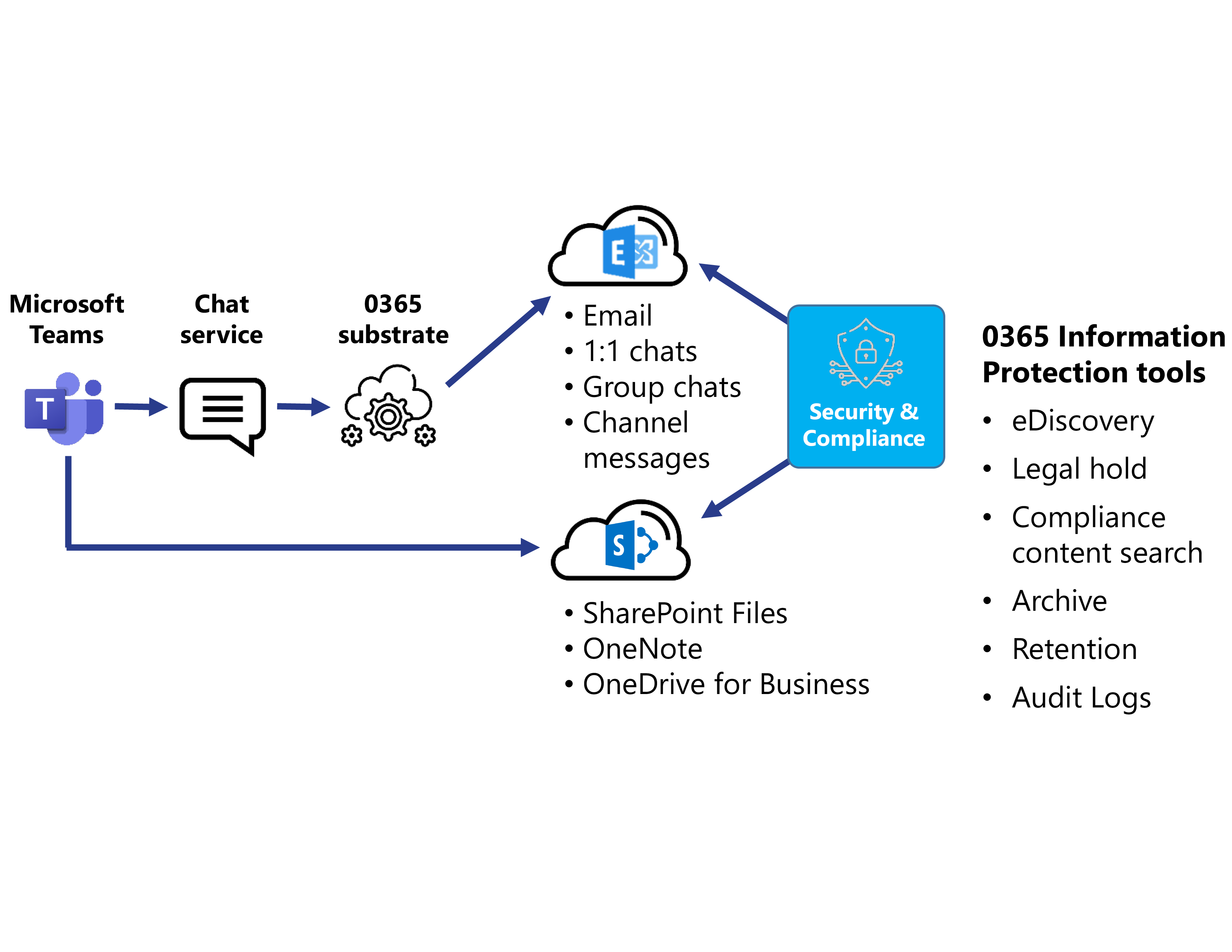
Monitoring your Microsoft Teams environment
A Slack to Microsoft Teams migration can be challenging, but it creates an even greater need for the support of monitoring and performance tools to support and keep your entire newly migrated Teams environment functioning seamlessly.
How IR Collaborate can help
IR Collaborate includes support for Microsoft Teams, uniquely available as a cloud service or for on-premises deployment.
Collaborate enables cloud insight to help customers better manage the aftermath of their migration to Teams. As well as accessing key success metrics, such as user adoption, device utilization, permissions, and service health. In addition, Collaborate provides end to end visibility to proactively monitor, troubleshoot and alert users to issues across their entire UC ecosystem.
Key capabilities include real-time performance insights into your Teams environment, deep data analytics, complete UCC visibility, customizable dashboards, flexible deployment options, rapid end-to-end troubleshooting and proactive alerting. This is support that no organization that had undergone a Slack to Teams migration can afford to do without.
Download our PDF Guide to Successful UC Collaboration with Microsoft Teams

Download our PDF Guide to Successful UC Collaboration with Microsoft Teams