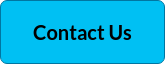Microsoft Teams are continually coming up with more innovative ways to keep meeting participants as engaged and focused as they’d be in an in-person presentation. Hence the further development of their Presenter Modes.
Meeting participants tend to have a more enriching experience when they see a presenter guiding them through the meeting with visual cues. This helps to better process content, reduce information overload and increase interaction, allowing attendees to stay engaged for longer.
Presenter modes: Standout, Side-by-side and Reporter
Microsoft had already introduced Standout mode, which allows you to float content as a silhouette on top of a slide deck.
The new Reporter mode places your content as a visual aid above your shoulder in much the same way as a news anchor during a TV segment.
Additionally, Side-by-side mode displays the speaker’s video feed alongside the content, allowing participants to see the presenter’s video feed and content overlaid on a background image.
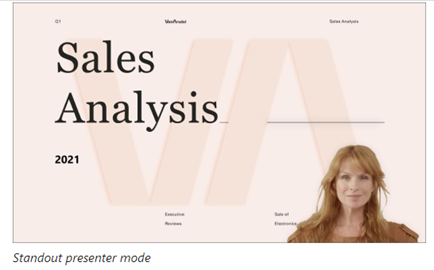
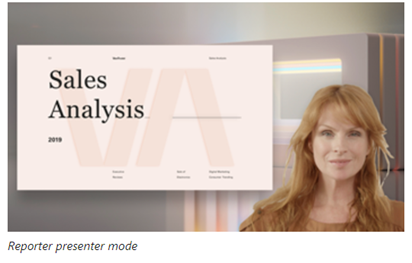
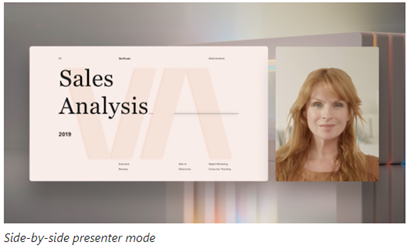
Image source: Microsoft
Once you’ve begun your meeting, select Share content at the upper-right corner of Teams to see meeting presenter modes and other options.
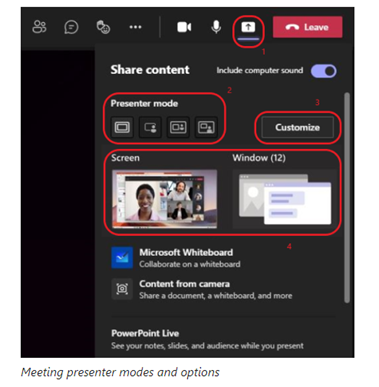 Image source: Microsoft
Image source: Microsoft
Live Captions and Live Transcription
Microsoft Teams has raised the bar with its communication accessibility features, allowing you to comply with current accessibility legislation even more efficiently at the touch of a button.
Live transcription can break down language barriers and make meetings more productive and inclusive for participants who are deaf or hard-of-hearing. Participants in noisy places will also appreciate the visual aid.
Live transcription and live captions provide you with the option to display what is being said through Live Closed Captions during the meeting and then you can download the transcript of the meetings afterwards.
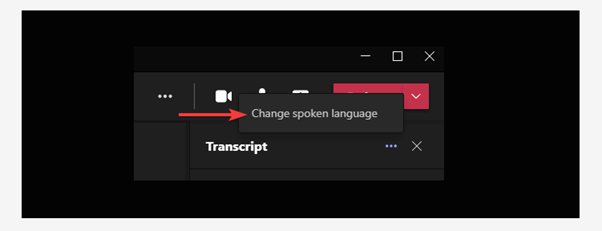 Image source: Microsoft
Image source: Microsoft
Previously, the live captions and transcription features in Teams were only available for English-speaking users, but the app has now expanded this capability to 27 new spoken languages. The list includes French, Portuguese (Brazil), German, Hindi, and Japanese. This update has been designed to increase clarity and engagement during meetings.
Starting recording and live transcript simultaneously
When you turn on recording, Teams now automatically also starts live transcription for you. This conveniently captures the discussion, detailing what was spoken in the transcript with one click.
To activate this feature, both Allow Transcription and Allow cloud recording policies must be turned on. After your meeting, the recording and transcription continues to be accessible through the Recordings & Transcripts tab of your meeting details.
Microsoft Whiteboard
With the new innovations in Microsoft Whiteboard, they’ve focused on hybrid work and enhanced collaboration experiences, whether you’re physically in the room together or working from a remote location.
Here are some key areas that have undergone some innovative changes:
Easier Guided collaboration
Collaboration that just works is core to the new Whiteboard experience, and with a number of new features, this is now a reality.
Collaboration Cursors show where and what other collaborators are doing on the whiteboard.
Laser Pointer helps get the attention of other participants.
Follow Along reduces distractions while guiding users through ideas.
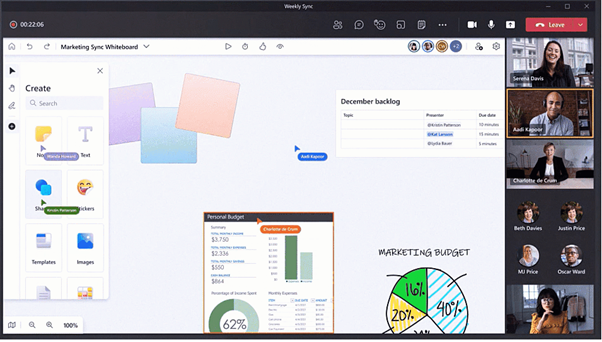 Image source: Microsoft
Image source: Microsoft
Richer content for enhanced creativity
Collaboration powered by rich content is a key part of the new Whiteboard experience. This allows everyone to contribute in the way that best suits their idea, device type, or personal preference.
Collaborative diagrams are a creative feature allowing you to combine shapes, lines, text and ink.
Insert Image and Document allows you to make connections, annotate, and iterate together across multiple types of content.
Notes Grid helps organize thoughts, ideas or solutions in an auto-layout grid.
Reaction Stickers help provide lightweight, contextual feedback via a range of engaging and fun stickers.
Improved inking experience
Digital ink is an important part of whiteboarding, to express ideas or to comment and annotate on others’ ideas.
Improved Mouse Inking smoothes ink, making it easier than ever for those with a mouse or trackpad to visually communicate ideas that are hard to write in words.
Pen Support for Whiteboard in Teams allows you to ink automatically or get the unique benefits of using a pen, such as the tail eraser.
Shape Recognition allows you to quickly draw shapes and watch them automatically straighten.
Want more Top Teams Tips? Subscribe to our blog below to receive next months installment.