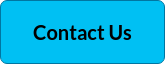Monitor and troubleshoot your Microsoft unified communication and collaboration environment
Performance management solutions to help you optimize your Microsoft Teams and Skype for Business environment.
Whether on-premises, hybrid, or in the cloud, ensuring your Microsoft Teams or Skype for Business environment is running smoothly, and delivering a seamless user experience, should be your priority.
IR Collaborate enables enterprises and service providers to keep the lines of communication open and deliver a flawless voice, video and collaboration experience.
Manage deployments, monitor usage, fix problems, and improve adoption with Collaborate.
Microsoft credentials and certifications
How Collaborate can help

Deploy and migrate seamlessly
Assess, test, troubleshoot, and resolve problems across all your platforms before, during and after deployment. With monitoring across your entire environment, we can help you proactively find, troubleshoot and resolve issues as they occur to keep your project on time.
Understand user experience
Conversation details, call quality data and customized reports provide better insights to proactively address issues, ultimately improving user adoption and maximizing the return on investment of your technology investment.

Complete Visibility of your Collaboration Environment
Collate data from multi-vendor technologies across on-premises, cloud and hybrid environments, and gain end-to-end visibility of your ecosystem with the ability to drill down and identify issues from a single pane of glass.

Multi-vendor, multi-technology visibility
Gain system and network visibility, deep SBC and SIP support, outside-in testing, and Voice Quality 360, across Teams, Skype and other platforms, to quickly pinpoint the root cause of issues and decrease your mean-time-to-resolution.
Collaborate
Optimize the collaboration that connects your people.
Collaborate
IR's Collaborate suite of solutions offer enterprise grade performance management across voice, video and collaboration ecosystems, whether on-premises, in the cloud or hybrid.
Learn more
IR Collaborate On-demand Demo - Experience Management for Microsoft TeamsRecommended reading
Learn more about our products, keep up with recent product updates, and catch the latest news from IR
Resources: Webinars, guides, and more ...
Best AI Observability Tools: What your teams really need
Observability is non-negotiable as a key success factor when..
Transforming Patient Experience with Streamlined Communication Tools
This healthcare provider has been a leading hospital for the..
IR Releases Prognosis 13.1: Setting a New Standard for UC&C Intelligence
Sydney, Australia – April 8, 2025 – Integrated Research (IR)..
Communications Blogs
Hybrid UC in 2026: Why On-Prem Isn’t ‘Legacy’ - It’s a Control Strategy
With Unified Communication & Collaboration (UC&C) markets continuing..
5 Top Priorities for Preventing IT Outages
On July 19th, 2024, what came to be considered the largest IT..
The Top 5 Trends for Collaboration in 2025
It’s no surprise that as we look at unified communication and..